Home > Service Desk > Email-to-Ticket Conversion
Email-to-Ticket Conversion
Many users are in a habit of always sending emails and it sometimes can be hard to train them to always use the Web Tracks interface to submit requests. The purpose of the email-to-ticket converter is to give users and technicians an additional avenue to get tickets in to the help desk system. The following diagram shows the flow of this process. The Email-To-Ticket converter is an optional add-on. If you have not purchased this your are permitted to use it for evaluation purposes for a maximum of 30 days.
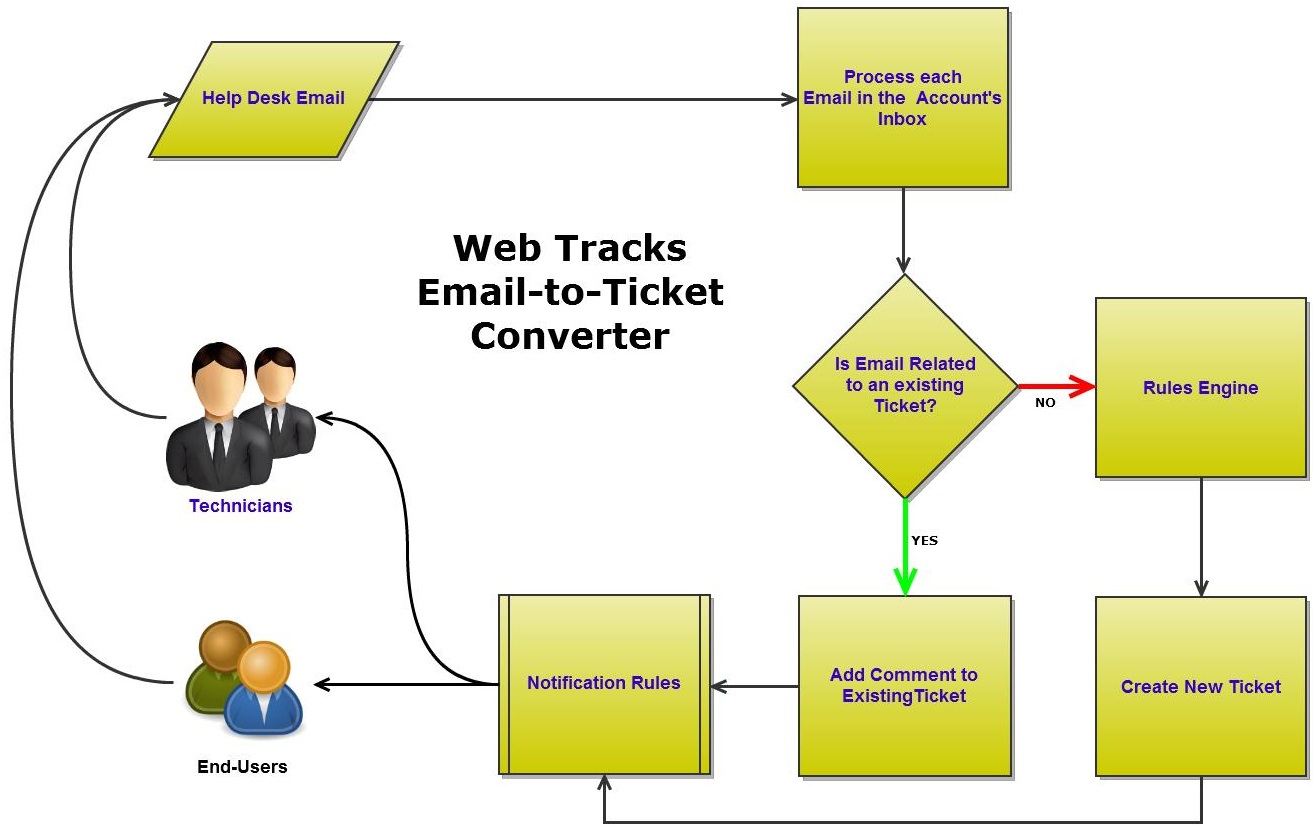
A typical setup would be to create an email account exclusively for use with Web Tracks (e.g., helpdesk@yourcompany.com). You would use this account for both incoming (email-to-ticket conversion) and outgoing (notifications) mail -- this is setup in the Configure Email Settings Administration form.
In the chart above you will notice a decision point on whether to create a new ticket or update an existing ticket. In the following conditions a ticket is updated...
- The user who sent the email is either the requester or technician of the ticket
- The user who sent the email is a technician with 'Normal' or 'Full' Help Desk Access Level
In additon to the above conditions, for an existing ticket to be updated the right-most portion of the email subject must be a valid ticket number in your database (outgoing email notifications sent from Web Tracks always behave in this manner). If the converter cannot find an existing ticket to update a new ticket will be created.
When a comment is being added to a ticket by the email converter it will attempt to only include the new portion of an email when it detects that the email is a reply (the left most portion of the email subject contains "RE:"). If a reply is detected the 'Reply Separators' are used to determine where the new portion of the email ends. The list of reply separators is editable through the Configure Email Settings Administration form.
See also
| 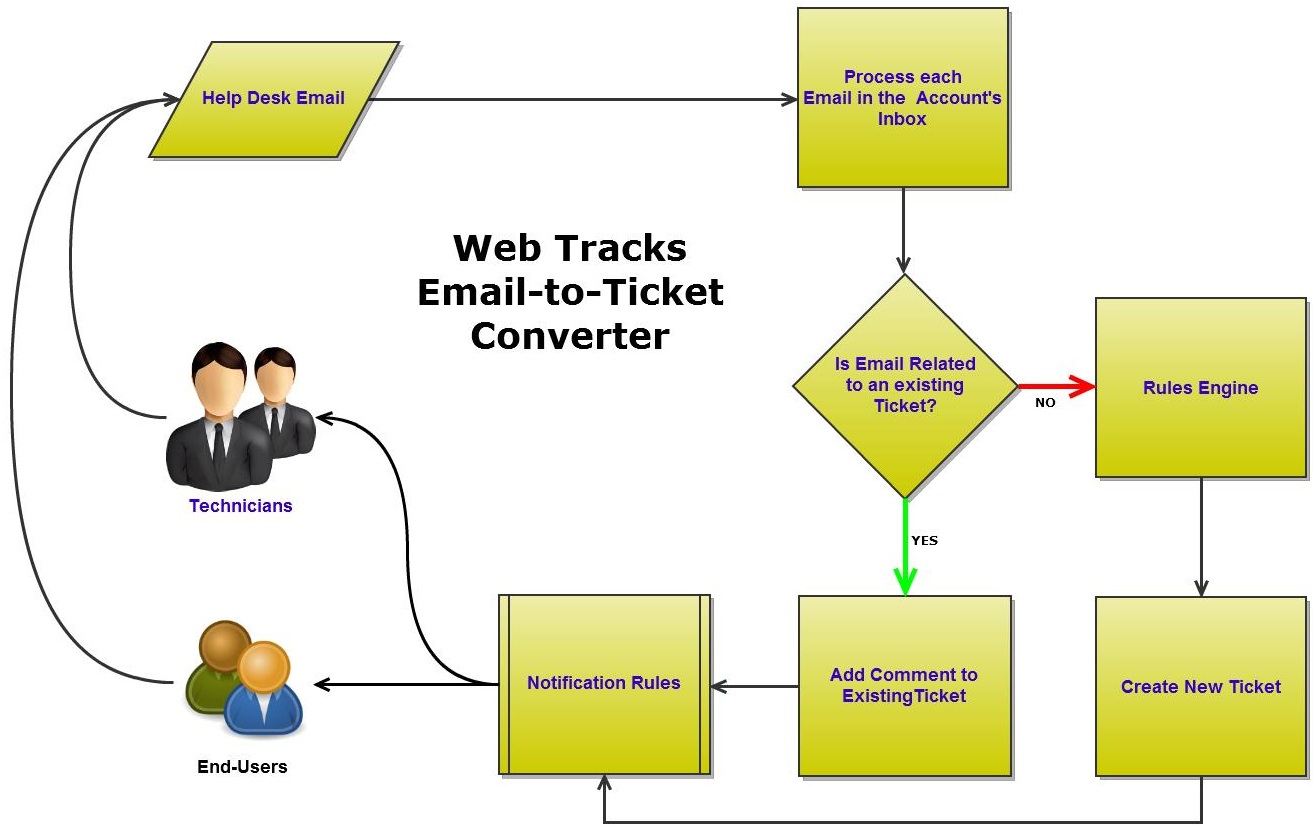

 Page URL:
Page URL: