Home > Administrative > Customizing Fields & Forms
Customizing Fields & Forms
Web Tracks allows you to define the label and placement of most of the field controls in the data entry forms.
- From the main Menu Click on 'Admin'
- From the Admin Menu Click 'Field Translations'
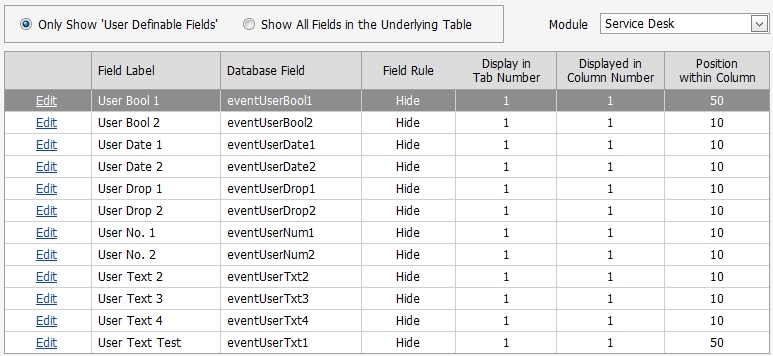
Editing Field Translations
- Module - From the Drop Down List, select the table that contains the field you want to define.
- Show Only User Definable Fields - Choosing this option you will show you a list of the fields that Web Tracks treats as 'Custom Fields'.
- Show all Fields in the Underlying Table - Choosing this option will show you every field in the selected table. This includes built in fields that Web Tracks always uses as well as the user definable 'Custom Fields'.
- Double click an item in the list or click the Edit Command.
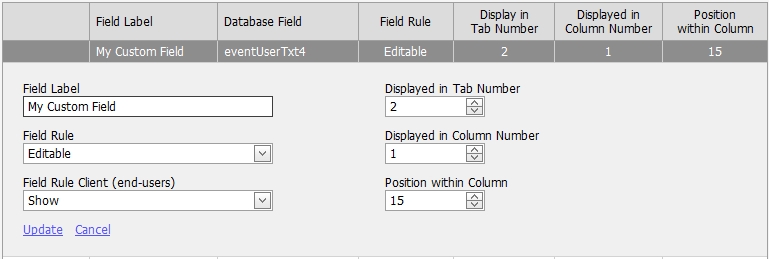
Field Label
Enter text to describe the field.
Field Rule
| Hide |
The field will not be displayed |
| Show |
The field will be displayed as read-only |
| Editable |
The field is editable but can be left empty |
| Required |
The field is editable and an entry is required |
Field Rule Client (end-users)
- This is option only available for the 'Service Desk' module.
- Same options as 'Field Rule' above.
- This allows you to have one set of rules for 'technicians' and another for 'end-users'.
Displayed in Tab Number
Specifies the tab in which the field will be displayed. For example if you were modifying a service desk field and selected tab 1 the field would appear in the tab labeled 'Ticket Info'.
Displayed in Column Number
Specifies the column in which the field will be displayed. 1 for left hand column. 2 for righthand column.
Position within Column
This number is for sorting purposes. Fields with lower numbers are displayed first.
Modules in Web Tracks with Custom Fields
- Computers (comp prefix)
- Peripherals (periph prefix)
- Software Assets (spi prefix)
- Documentation (doc prefix)
- Help Desk (event prefix)
- Purchase Orders (po prefix)
- Users (user prefix)
More Information
Once you make a change to a field translation, the new name will be used everywhere in the program. This includes all forms, reports, graphs.
You can change any of the fields translations in Web Tracks even if they are not 'Custom Fields'. Just be aware that the documentation and help file will refer to the field names as their default value. This can be very useful to customize the program with your internal culture, or to make the program more user friendly with languages other than English.
Field translations are global (i.e., if you change a translation all Web Tracks users will see the new name).
Web Tracks will not allow you to have two translations that are the same within the same table.
The minimum length for a Field Translation is one character. The maximum length is 50 characters.
The value stored in the database field is not affected by the name of the translation.
The database fields <table-prefix>UserDrop1 and <table-prefix>UserDrop2 are for custom drop down lists. These list can be managed under Admin--Lookup Tables--User Definable Tables.
Custom Field Information
| Default Translation |
Database Field |
Data Type |
Web Tracks Display |
| User Drop 1 |
<table-prefix>UserDrop1 |
nvarchar(50) |
Drop Down List - Values stored in related table |
| User Drop 2 |
<table-prefix>UserDrop2 |
nvarchar(50) |
Drop Down List - Values stored in related table |
| User Text 1 |
<table-prefix>UserTxt1 |
nvarchar(50) |
Text Box |
| User Text 2 |
<table-prefix>UserTxt2 |
nvarchar(50) |
Text Box |
| User Text 3 |
<table-prefix>UserTxt3 |
nvarchar(50) |
Text Box |
| User Text 4 |
<table-prefix>UserTxt4 |
nvarchar(50) |
Text Box |
| User No. 1 |
<table-prefix>UserNum1 |
FLOAT |
Spin Edit - Number with two decimal places |
| User No. 2 |
<table-prefix>UserNum2 |
FLOAT |
Spin Edit - Number with two decimal places |
| User Date 1 |
<table-prefix>UserDate1 |
DATETIME |
Text Box - Date in 'Short Date' Format |
| User Date 2 |
<table-prefix>UserDate2 |
DATETIME |
Text Box - Date in 'Short Date' Format |
| User Bool 1 |
<table-prefix>UserBool1 |
BIT |
Check Box on Forms, True/False on Reports |
| User Bool 2 |
<table-prefix>UserBool2 |
BIT |
Check Box on Forms, True/False on Reports |
| 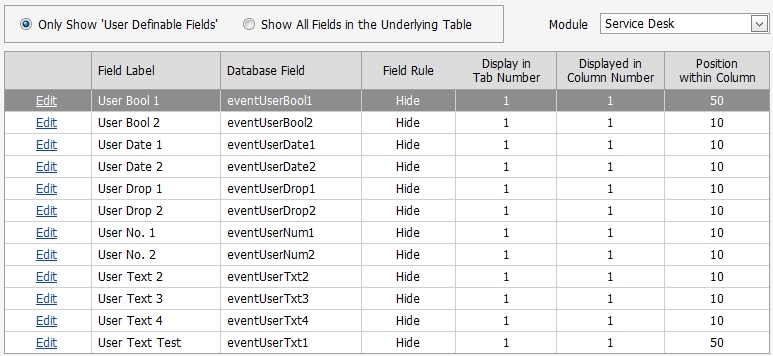
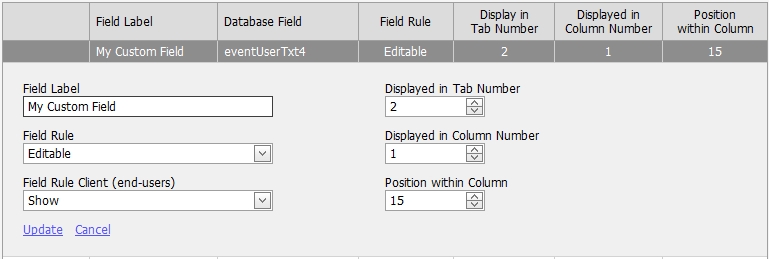

 Page URL:
Page URL: